This Post will cover:
- Deploy the HP Dock WMI Provider EXE via ConfigMgr
- Add the new WMI Class to ConfigMgr Inventory
- Quering the device in WMI to get information.
Related Post: Updating HP Docks with Intune or ConfigMgr using PowerShell – GARYTOWN ConfigMgr Blog
If you have HP Docks, then this WMI Provider can help you manage them. You can grab the WMI Provider from one of the Dock Firmware Update Softpaqs... as example, the: HP Thunderbolt Dock.
HP Thunderbolt Dock 120W G4 Software and Driver Downloads
Source File

Once you have that, extract it and find the manageability folder.

Grab the HPDockWMIProvider.exe and place them into your CM Source Folder:

ConfigMgr App

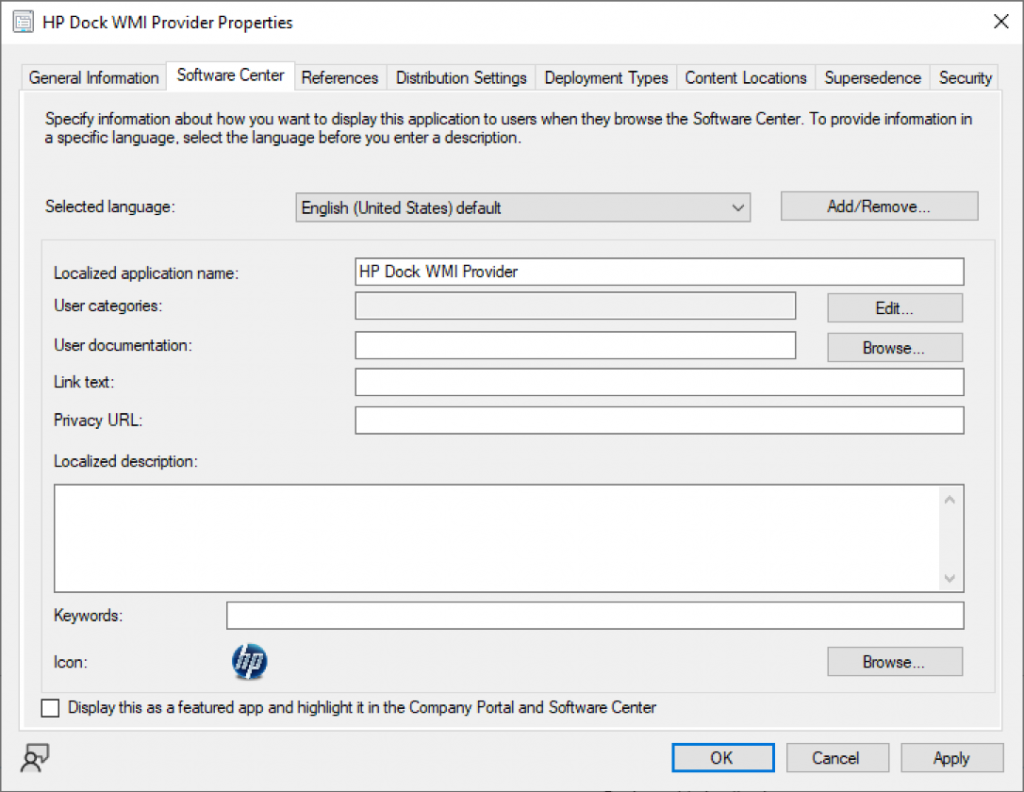
App's Deployment Type
Here is a summary of the settings, the corrisponding images are pasted lower in the post.
- Deployment Type: Script
- Name: HP WMI Provider
- Content Location: \\src\src$\Apps\HP\Docks\WMIProvider\1.2.0\ (Where you stored your source files)
- Programs:
- Install: "HPDockWMIProvider.exe" /S /v/qn
- msiexec /x {53447511-F496-4CCD-B6A2-155DEA4FDC15} /q (or don't use)
- Detection: MSI
- Code: {53447511-F496-4CCD-B6A2-155DEA4FDC15}
- MSIProperty: Version
- Operator: Equals
- Value: 1.2.0
- User Experience: Install for System | Whether or not a user is logged on | Hidden | Defaults
- Everything else: Defaults
(Note, you can grab the MSI for the detection by manually running the EXE, then going to the temp folder and point at the extracted MSI)



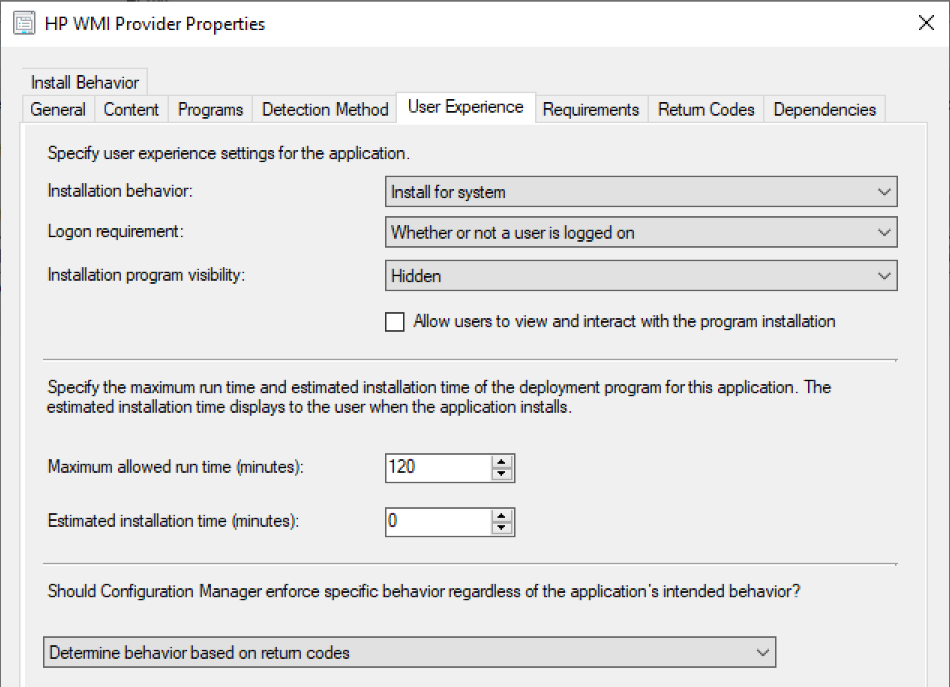
Now that you have your app, go ahead and deploy it to fleet, anything you might have a dock on. You can use global conditions to limit them to Laptops, or deploy to a Laptop collection.
ConfigMgr Hardware Inventory
Open your Default Settings -> Hardware Inventory Tab -> Set Classes Button -> Add... Button
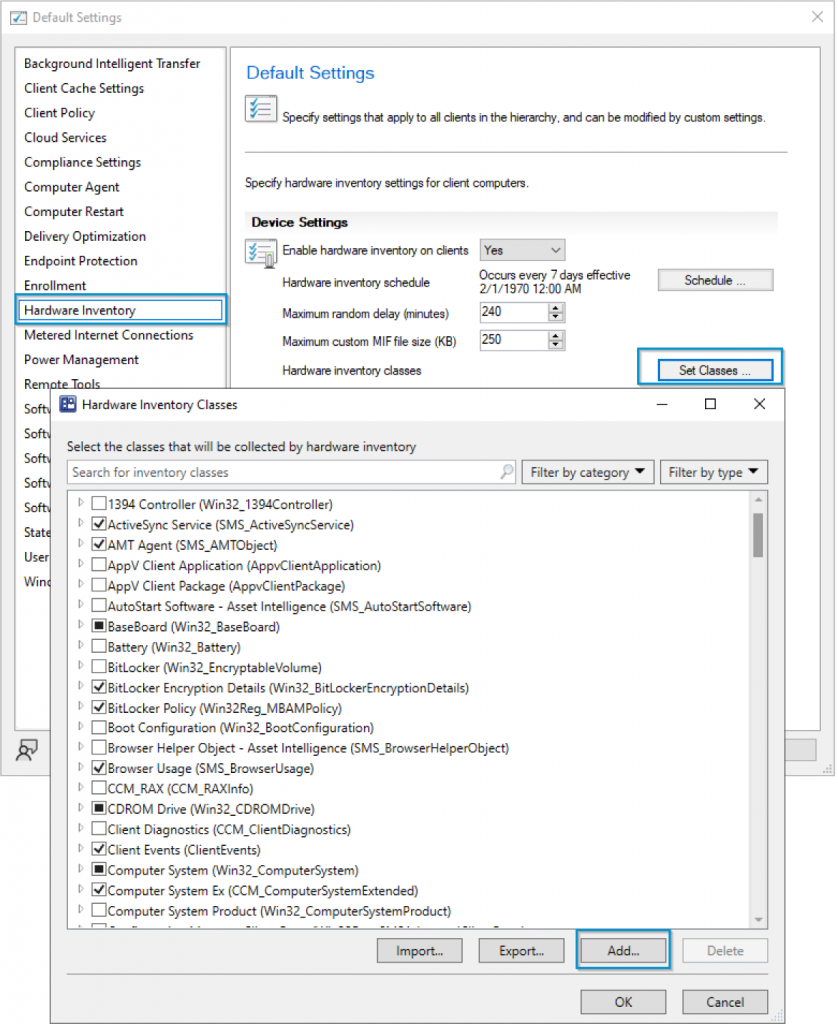
Click Connect - Use a computer that you installed the WMI Provider on, and WMI Namespace
- Computer Name: Your Test Device
- namespace: ROOT\HP\InstrumentedServices\v1
- Check Box for Recursive & Connect
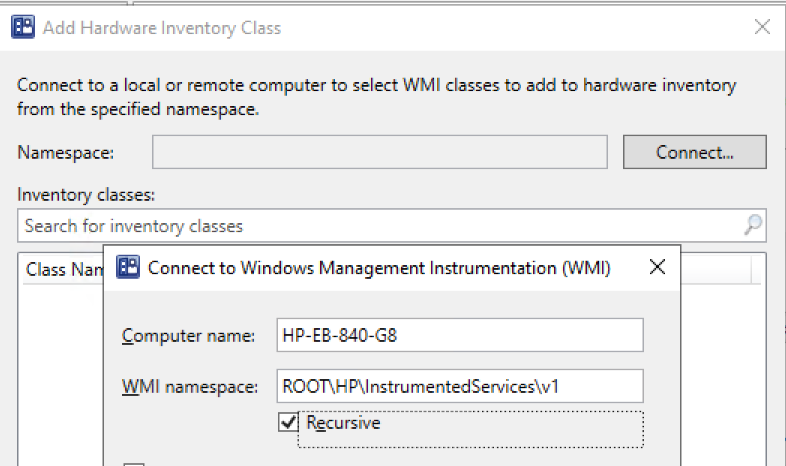
Check the box for HP_DockAccessory & Click OK

Here is where you can leave it defaulted if you want all of your devices to gather this information, or you can uncheck the box and only have your HP devices gather the information using another Client Setting. For this example, I'm going to only deploy them to HP devices, so I'm going to uncheck everything here. Perhaps you have a Laptop only Client Setting Policy, that would be a good place to add it.

Click OK, and OK to close out the Client Settings. Then open the Client Settings in which you wish to add the Dock inventory, and add it there, for my example, I'm adding it into my HP Devices client settings policy.
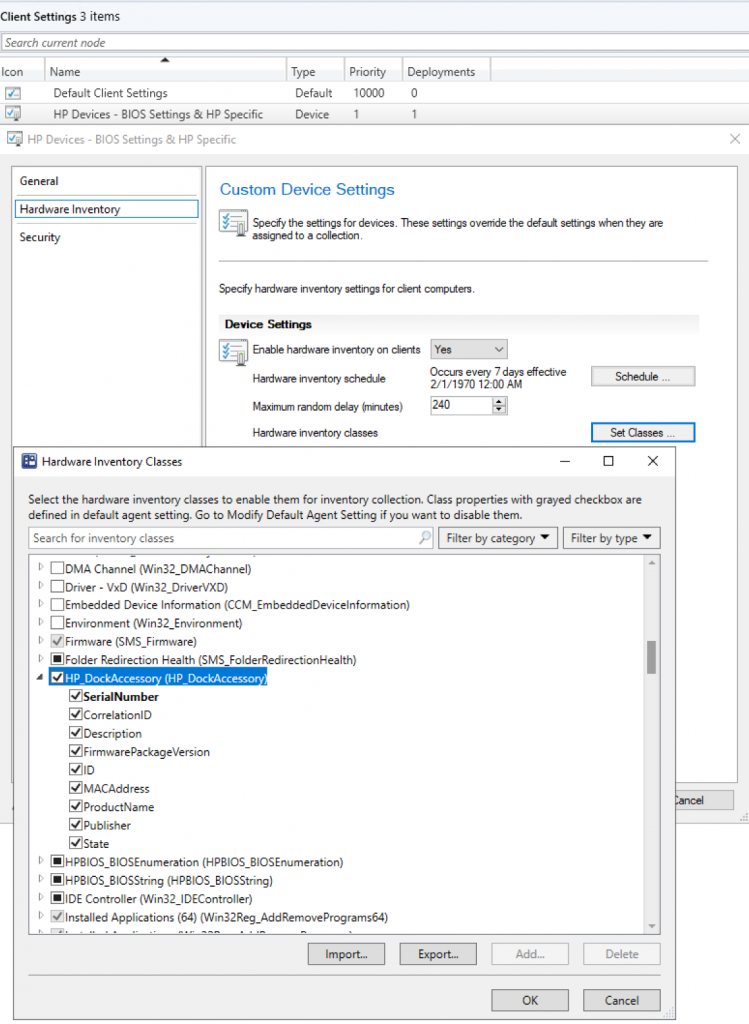
WMI Explorer

PowerShell
$namespace = "ROOT\HP\InstrumentedServices\v1"
$classname = "HP_DockAccessory"
Get-WmiObject -Class $classname -Namespace $namespace
With that PowerShell code, if you're uploading information into Log Analytics using this slick method: Enhance Intune Inventory data with Proactive Remediations and Log Analytics - MSEndpointMgr, you could update that script to capture your dock information as well.
Summary
With this information, you should now be able to inventory your HP Docks that support the WMI Provider. List taken from: HP White Paper: HP_Firmware_Installer_for_Docks_L33010-004.pdf
- Supported:
- NOT Supported
- HP Thunderbolt Dock G2
- HP Essential Dock G5
- HP USB-C Dock G4
GARYTOWN.COM